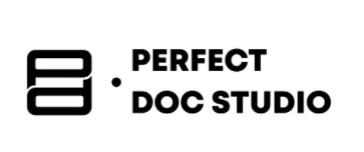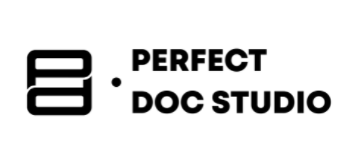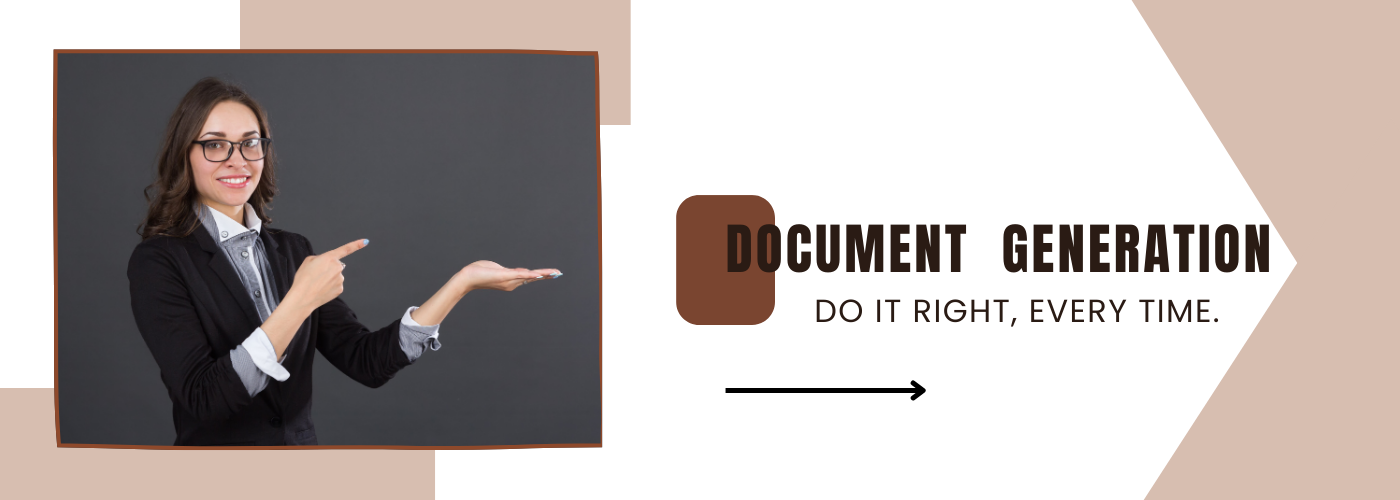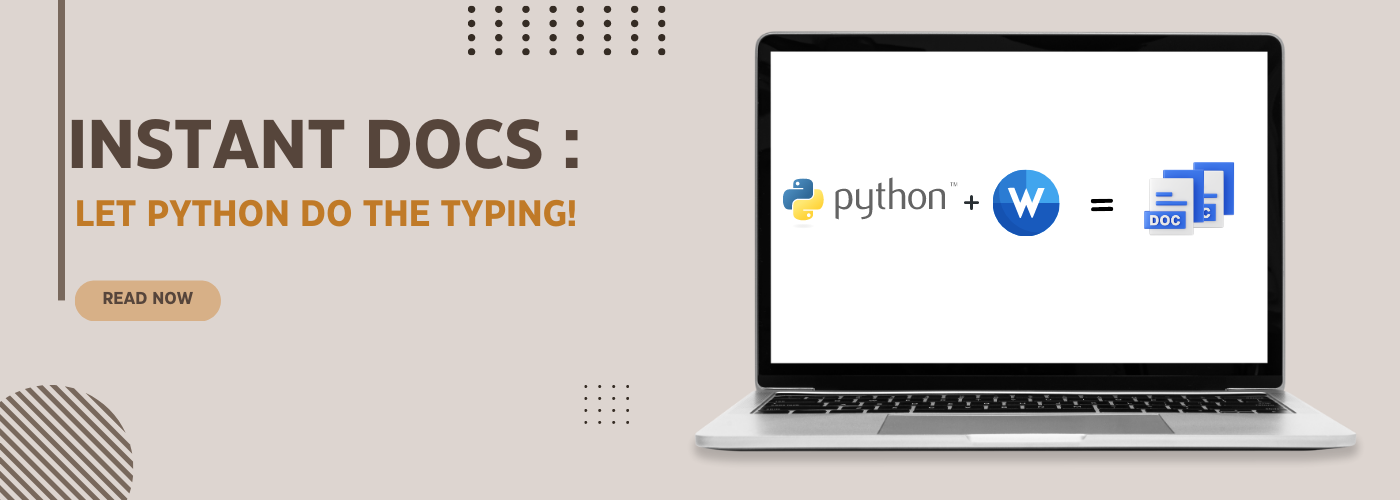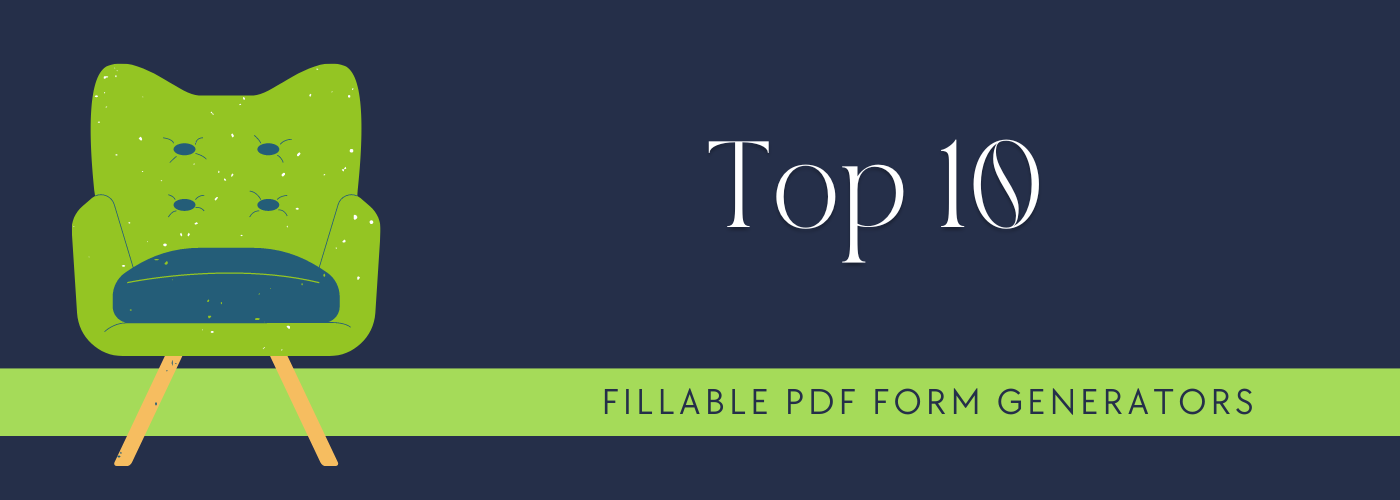Ultimate Guide to Salesforce document generation
Introduction

If you’re running a busy office or a company. You have a lot of information, ideas, and plans to manage. Documents are like written records that help keep everything organized and clear, making it easy to share with others.
Before tools like Salesforce came along, creating documents was a bit more time-consuming. People would sit down and type out the information on a computer. They’d format it, add pictures if needed, and ensure it looked presentable. If you need the same information in different documents, you’d have to type it out again each time.
Sometimes, people would even print out documents and make multiple copies, which could lead to confusion if someone got an older version. Finding a specific document among piles of paper could be a bit challenging.
Now, think of Salesforce Document Generation as a helpful assistant. It’s like an intelligent tool that generates different types of documents all by itself. These could be reports, contracts, or bills. Instead of typing everything again and again, you just give the tool the info it needs, and it does the rest. It’s a way to make documents quickly without too much effort.
How Documents are Generated in Salesforce?
Salesforce document generation is a smart way to create various types of paperwork, like contracts, reports, or proposals. Here’s how it works:

Input Data
First, you provide the necessary information. Let’s say you’re making a sales proposal. You would input details like the client’s name, the product or service you’re offering, the pricing, and any other relevant information.
Document Templates
In Salesforce, there are pre-designed templates for different types of documents. These templates have placeholders where your information will go. Think of them like fill-in-the-blank forms. To learn how to create templates in Salesforce click here.
In Salesforce, documents are generated using 2 methods:
Mailmerge and content method
Mailmerge
It has two types Single Mailmerge and Mass Mailmerge, let us understand both types:
| Aspect | Single Mailmerge | Mass Mailmerge |
| Definition | Sending personalized emails/docs to individual records | Sending personalized emails/docs to a group of records |
| Recipients | One specific record (contact, lead, etc) | Multiple records based on criteria (e,g,.region) |
| Use case | Sending a thank you email to a customer | Sending a promotion to all leads in a particular area. |
| Template | A single template with merge fields | A single template with merge fields |
| Merge Fields | Populate with data from the selected record | Populate with data from each recipient record |
| Personalization | Highly personalized for an individual | Personalized for each recipient in the group |
| Process |
|
|
| Example | Sending a personalized contract to a new client. | Sending a Promotion to all leads in a specific region. |
Salesforce Document generation using single mail merge method:

Follow these steps to generate documents using the single mail merge method
- Change to Salesforce Classic if necessary.
- From the current record, go to the Activity History section and click on Mail Merge.
- Use the search tool to pick the record you want to merge information from.
- Choose a mail merge template.
- Click the Generate button.
- Salesforce then starts generating the documents
(Note: If your company uses the standard mail merge, Word will open and show your document. Once it’s there, choose “Save As” from the File menu to save it on your computer.
If your company uses Extended Mail Merge and your request is too big, you’ll need to pick a smaller mail merge template. With Extended Mail Merge, Word won’t open when you click Generate. Instead, Salesforce will send you an email.)
- This email will have your Word document attached or a link to it on the Documents tab. If you decide to note the mail merge activity, put in the task details and maybe make a follow-up task.
- The task’s Subject will be the mail merge template name, and the task will show as a completed activity in the Activity History. The merged document won’t be saved with the task.
- You can note the mail merge activity if you can look at or change the record you’re merging and can make tasks (which means you can “Edit Task”).
- You can print and send your document through the mail or attach it to an email.
Salesforce Document generation using Mass mail merge method:

- Go to the accounts, contacts, or leads section. Other records are not supported right now.
- In the Tools area, click Mass Mail Merge to start the mass mail merge wizard.
- Pick a list view from the View list that fits your needs.
- Choose the records you want to include in the mail merge. To select all the records on the page, check the box at the top.
- Click Next.
- Pick the types of Word documents you want to create. You can make documents, envelopes, or labels.
- You can choose to log this as an activity by checking the box. It adds a completed task to each record.
- Click Next.
- Choose the right mail merge templates. For documents, you can decide if you want one Word document with everything or a separate one for each record.
- You can click Preview Template to see the Word document with blank data. Any changes you make won’t affect the current mail merge. If you want to use the new template, you have to upload it first.
- Click Finish.
- If your request is too big for Extended Mail Merge, you’ll need to choose fewer records or smaller templates.
- Salesforce will send you an email when your documents are ready.
Content Method (in Salesforce):
In Salesforce document generation, the “Content” method refers to a way of generating personalized documents, presentations, or emails using Salesforce’s Content Builder or other similar tools. Here’s how it works:
- Data Integration: Salesforce is integrated with your data sources, such as customer records or leads.
- Template Creation: You create templates for documents or emails using Salesforce’s Content Builder. These templates include placeholders for dynamic content.
- Content Blocks: Within the template, you insert content blocks that correspond to fields in your data source. These content blocks pull in the relevant information for each recipient.
- Dynamic Generation: When you generate a document or email, Salesforce dynamically populates the placeholders with the specific data for each recipient, based on the records in your Salesforce database.
- Distribution: The generated documents or emails can be sent directly from Salesforce or exported for distribution.
Both mail merge and content methods aim to automate the process of creating personalized communications at scale, saving time and reducing errors that can occur when manually inputting information into individual documents. While mail merge is often associated with word processing software, the content method in Salesforce is a similar concept tailored to the capabilities of the Salesforce platform.
Limitations of Mail Merge and Content Methods:
While mail merge and content methods are useful, they do have some drawbacks that organizations have encountered:
- Limited Customization: Mail merge and content methods can be limited in terms of design and layout. Creating complex and visually appealing documents might be challenging, as these methods often rely on word processing or content creation software capabilities.
- Data Complexity: Handling complex data relationships or pulling data from multiple sources can sometimes be difficult with mail merge and content methods. These methods might struggle to manage more intricate data structures or dynamic content.
- Manual Effort: Setting up templates and managing the merging process still requires a fair amount of manual effort, especially when dealing with a large number of documents. This can lead to errors or inconsistencies if not carefully managed.
- Scalability: As the volume of documents increases, the manual effort and time required for mail merge and content methods can become burdensome. This could impact productivity and hinder the ability to meet tight deadlines.
- Integration Challenges: Integrating data from various sources or ensuring seamless connectivity with other systems might pose challenges when using native mail merge and content methods.
To overcome these document generation challenges organizations moved towards third-party tools
Salesforce Document generation using third-party tools
Let’s say a company needs to generate personalized contracts for its clients. While they could use mail merge, they find that the complexity of the contracts and the need to pull data from multiple sources make the process cumbersome. Instead, they decided to use a third-party document generation tool.
With the third-party tool, they can create dynamic templates that automatically populate with the necessary information from their CRM, pricing database, and legal system. The tool handles the merging process, ensuring accuracy and consistency across all contracts.
Additionally, the tool offers advanced customization options, allowing them to incorporate their branding and design elements seamlessly.
While salesforce document generation using mail merge and content methods has its benefits, but organizations often choose third-party tools to address limitations and improve efficiency, customization, and scalability in their document generation processes.
These tools offer more advanced features and integration capabilities, making them a valuable choice for modern businesses.
How to integrate third-party tools with Salesforce?
Integrating third-party tools with Salesforce involves connecting external software or services to the Salesforce platform, allowing them to work together seamlessly and share information.
This integration enables organizations to leverage the strengths of both Salesforce and the third-party tool to enhance their business processes. Here’s how the integration process typically works:
Choose the Right Tool: Select a third-party tool that aligns with your organization’s needs and complements the capabilities of Salesforce. This could be a document generation tool, marketing automation software, data analytics platform, customer support system, and more.
Integration Options: Most third-party tools offer integration options, such as APIs (Application Programming Interfaces) or connectors, that facilitate communication between different software systems.
Set Up the Integration:
- Authentication: Authenticate the third-party tool to access your Salesforce data. This usually involves generating API keys or tokens.
- Configure Settings: Configure the integration settings, such as specifying which data should be synced or shared between Salesforce and the third-party tool.
Data Mapping:
Define how data will be exchanged between Salesforce and the third-party tool. Map Salesforce fields to corresponding fields in the third-party tool to ensure accurate data transfer.
- Automation and Workflows:
Triggers: Set up triggers that initiate actions in the third-party tool based on specific events in Salesforce, such as when a new lead is created or a deal is closed.
Automated Processes: Create workflows that automate tasks across both systems. For instance, when a lead reaches a certain stage in Salesforce, an automated email campaign could be triggered in the third-party marketing tool.
Testing: Thoroughly test the integration to ensure that data flows correctly between Salesforce and the third-party tool. Verify that triggers, workflows, and data mappings are functioning as intended.
Monitor and Maintain: Regularly monitor the integration to ensure its continued smooth operation. Update settings and configurations as needed, especially when there are changes to either Salesforce or the third-party tool.
What type of tools we cannot integrate with Salesforce?
However, there might be certain challenges or limitations when integrating specific types of document generation tools with Salesforce:
Non-Digital or Legacy Systems: If you’re dealing with document generation tools that are primarily physical or offline, such as traditional printers or manual typewriters, these might not have the necessary digital interfaces to integrate with Salesforce directly.
Extremely Proprietary Systems: Some very specialized or proprietary document generation tools might lack the standard integration capabilities needed to connect with external systems like Salesforce. This could be due to their unique design, limited developer resources, or lack of open APIs.
Limited Cloud Compatibility: Tools that are designed to work only within a specific local network or system environment might have difficulties integrating with cloud-based platforms like Salesforce. Cloud-based document generation tools tend to be more compatible for integration.
Obsolete or Unsupported Tools: Document generation tools that are outdated, no longer supported by their developers, or have become obsolete might not have the necessary updates or features to facilitate integration with modern systems like Salesforce.
Complex Legacy Systems: In cases where you’re dealing with complex legacy document generation systems that have grown over time and lack standardized integration methods, the integration process could be more challenging and time-consuming.
It’s important to note that the majority of modern document generation tools are designed with integration in mind, especially when it comes to popular platforms like Salesforce.
Before selecting a document generation tool, it’s a good practice to ensure that it offers the necessary integration capabilities or consult with your IT or software development team to determine the feasibility of integrating a specific tool with Salesforce. One such tool is Perfect Doc Studio.
Designing and Generating Documents with Perfect Doc Studio Integrated with Salesforce:
Perfect Doc Studio is a document generation tool with AI capability to generate documents. It’s like a virtual workspace where you can effortlessly design documents by simply dragging and dropping elements onto a digital canvas. Try it for free now.
Now, let’s seamlessly connect Perfect Doc Studio with your Salesforce account, where you keep all your crucial customer, product, and business data.
Here’s a step-by-step breakdown of how it all comes together:
- Integration Setup: You establish a smooth connection between Perfect Doc Studio and Salesforce. This link allows the tool to access the accurate and up-to-date data stored in your Salesforce account.
- Selecting a Template: Your journey begins by choosing a template from Perfect Doc Studio’s library. These templates are like expertly crafted blueprints, tailored for various document types such as contracts, reports, invoices, and more.
- Drag and Drop Elements: Now, the creative process begins. You simply drag and drop different elements onto the canvas in Perfect Doc Studio. These could be text blocks, images, tables, and placeholders specially designed for Salesforce data.
- Mapping Data: For placeholders, you effortlessly link them to the corresponding data fields in your Salesforce records. For instance, you might connect a placeholder for “Client Name” to the actual names of your clients stored in Salesforce.
- Customization: The tool empowers you to further customize your document’s appearance by adjusting fonts, colors, layouts, and more until it perfectly represents your brand and style. It allows you to generate content automatically with its AI features.
- Generating the Document: Once your masterpiece is ready, you instruct Perfect Doc Studio to work. It takes your design and skillfully fills in the placeholders with real-time data fetched from your Salesforce account.
- Review and Finalize: You quickly review the generated document to ensure its accuracy and completeness. Should any tweaks be necessary, you can easily make refinements.
- Types of Documents: The versatility of Perfect Doc Studio knows no bounds. It enables you to craft an array of documents including proposals, contracts, invoices, marketing materials, and more, tailored precisely to your industry needs.
- Other features: It also has email sending and qr code capabilities. After generating bulk documents, they can be sent to recipient customers through email and they also can be embedded in qr code and sent it securely. To know more about qr code document generation click here
Examples of Document Types for Different Industries:
- Healthcare Industry: Perfect Doc Studio seamlessly generates patient health summaries, complete with medical details, and prescriptions, directly integrated with Salesforce patient records.
- Retail Industry: In retail, you can effortlessly create professional invoices or purchase orders that list products, quantities, and pricing details for customers, all seamlessly connected with your Salesforce product data.
- Real Estate Industry: Perfect Doc Studio aids you in crafting stunning property listings, showcasing property images, descriptions, and pricing, with all information dynamically sourced from your Salesforce property records.
- Financial Industry: Financial advisors harness the tool to effortlessly create comprehensive investment reports. These reports outline a client’s portfolio performance, investment insights, and future recommendations, seamlessly incorporating data from Salesforce.
- Education Industry: In education, Perfect Doc Studio helps you generate insightful student progress reports. These reports detail grades, attendance, and teacher feedback, directly linked to your Salesforce student profiles.
In essence, Perfect Doc Studio’s integration with Salesforce empowers you to design and generate a diverse range of documents perfectly suited for different industries. It’s like having a versatile creative studio and a data-driven powerhouse working hand in hand, enabling you to effortlessly produce polished documents while harnessing the power of your Salesforce data.
Advantages:
Using a drag-and-drop document generation tool integrated with Salesforce comes with several advantages that can greatly enhance your document creation and management processes.
Here are some key benefits:
- The drag-and-drop interface simplifies the document design process, allowing you to quickly assemble and arrange content elements without the need for complex coding or formatting. This efficiency saves you time and effort compared to traditional manual methods.
- These tools are designed with ease of use in mind, making them accessible to individuals with varying levels of technical expertise. You don’t need to be a coding expert to create professional-looking documents.
- The intuitive interface lets you customize documents to match your branding and style. You can easily adjust fonts, colors, layouts, and other design elements to ensure your documents reflect your organization’s identity.
- Integration with Salesforce means you can seamlessly pull data from your CRM system directly into your documents. This eliminates manual data entry and reduces the risk of errors, ensuring that your documents are accurate and up to date.
- By using predefined templates and design elements, you ensure consistency across all your documents. This is especially important for maintaining a professional and unified brand image.
- You can personalize documents for each recipient by incorporating dynamic data fields from Salesforce. This enables you to create tailored documents without having to manually input individual details.
- Integrated tools often come with workflow automation capabilities. This means you can set up processes that trigger document generation based on specific events or data changes in Salesforce, streamlining your workflow.
- Integrated document generation tools often offer version control features, ensuring that you’re always working with the latest and approved templates. This prevents confusion and ensures document accuracy.
- Automated data integration and standardized templates minimize the chances of errors commonly associated with manual data entry and formatting.
- The streamlined process of drag and drop document generation, combined with real-time data integration, significantly reduces the time it takes to create documents. This allows you to be more productive and responsive.
- These tools often support collaboration among team members, enabling multiple users to work together on the same document in real-time.
- Some tools provide insights into document usage, such as who viewed or edited the document and when. This can be useful for tracking engagement and improving your document processes.
Using a drag and drop document generation tool integrated with Salesforce empowers you to efficiently create, customize, and manage documents with real-time data integration, reduced errors, and enhanced collaboration.
What is document generation? A Guide to generate documents in the right way.
Introduction Have you wondered about any documents sent by a bank or financial institution, like mon
How to Generate Word Documents Using Python: A Step-by-Step Tutorial
Introduction In today’s fast-paced world, there is a growing need to streamline the generation
Top 10 pdf fillable form generators
No matter if you are dealing with documents for school, money, or yourself, you will have to fill ou